Open Password Protected Zip Files on mac: Compressed files is no big deal, Everyone does it and it is needed too if you want to transfer a large file. .ZIP is an archive file format that supports lossless data compression. A .ZIP file may contain one or more files or directories that may have been compressed. Now usually all the Compressed file open on mac the usual way by archive utility which is present as default Unzip functionality in mac, All new Macs running Apple's OS X operating system come with that utility.
John the Ripper Pro password cracker for Mac OS X. John the Ripper is a fast password cracker, available for many operating systems. Its primary purpose is to detect weak Unix passwords, although Windows LM hashes and a number of other password hash types are supported as well. Method 1: Recover Zip Password by Searching If you usually write your passwords down in a notebook, chances are you have the password to your zip file lying somewhere in your notebooks. Search your notes for your passwords. If you store your passwords in a file on your device, you should also check such files for passwords. Free ZIP Password Recovery is the solution to recover zip files password. With its powerful decryption technique and three decryption methods, this software can help you quickly retrieve password. Jump to Method 1: Recover Zip Password by Searching - This post covers the various methods you could use to recover or crack zip passwords on Mac. Tenorshare iPad Data Recovery for Mac is a super data recovery program for iPad users to recover all deleted or lost data, such as photos, notes, videos, messages, contacts, bookmarks, etc. ZIP is a generic archive format that is readable by OS X, Windows, Linux, and many other platforms. An archive made in one operating system is able to open in other operating systems, whether it is password protected or not.
When you download a zipped file which may have a password on a Mac, it automatically unzips as you enter the password in the protected Zip Files. But what if you forgot the password or lost it or there is no other way to recover it ? Or be it whatever reason. So I am going to guide you on How to Open Password Protected Zip Files on mac.
There are 2 methods which I will guide you by: Method 1 being using the Mac Terminal which is an application and it lives in the Utilities folder in Applications. You launch it like any other and when you do, you'll see Apple's implementation of a Unix command-line environment, known as a shell. The second Method is by a software for unzipping password protector Using Wine which is a compatibility layer capable of running Windows applications on several POSIX-compliant operating systems, such as Linux, Mac OSX, & BSD. Instead of simulating internal Windows logic like a virtual machine or emulator, Wine translates Windows API calls into POSIX calls on-the-fly, eliminating the performance and memory penalties of other methods and allowing you to cleanly integrate Windows applications into your desktop. on Mac.
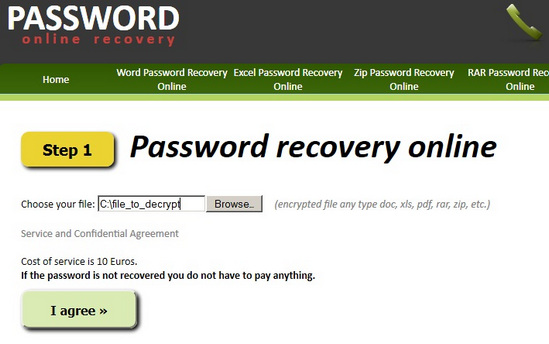

Steps to Open Password Protected Zip Files on Mac :
Method 1 :
Step 1: Open Terminal Utility App on your Mac
- Find icon on Launchpad
- Open through spotlight search
- Or Under Utilities in Applications folder
Step 2: After Terminal Opened up , Type in : 'unzip -P password (Drag zip file) -d (Drag your destination folder)
Step 3: Hit Enter to the command and let it do the magic.
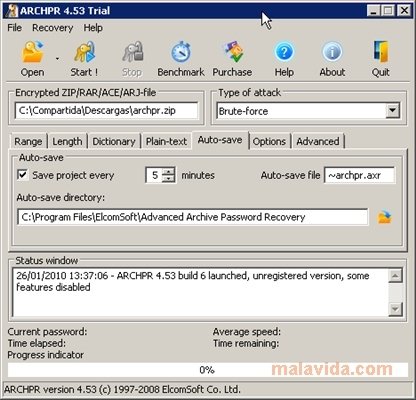
Step 4: The command result will show the password existing in the password protected zip file.
Step 5: Now Open your Zip file and enter the password and there you go ! Bingo!
Method 2 : For Advanced files
Step 1: Download Wine/Wine Bottler on your mac
- Install Wine
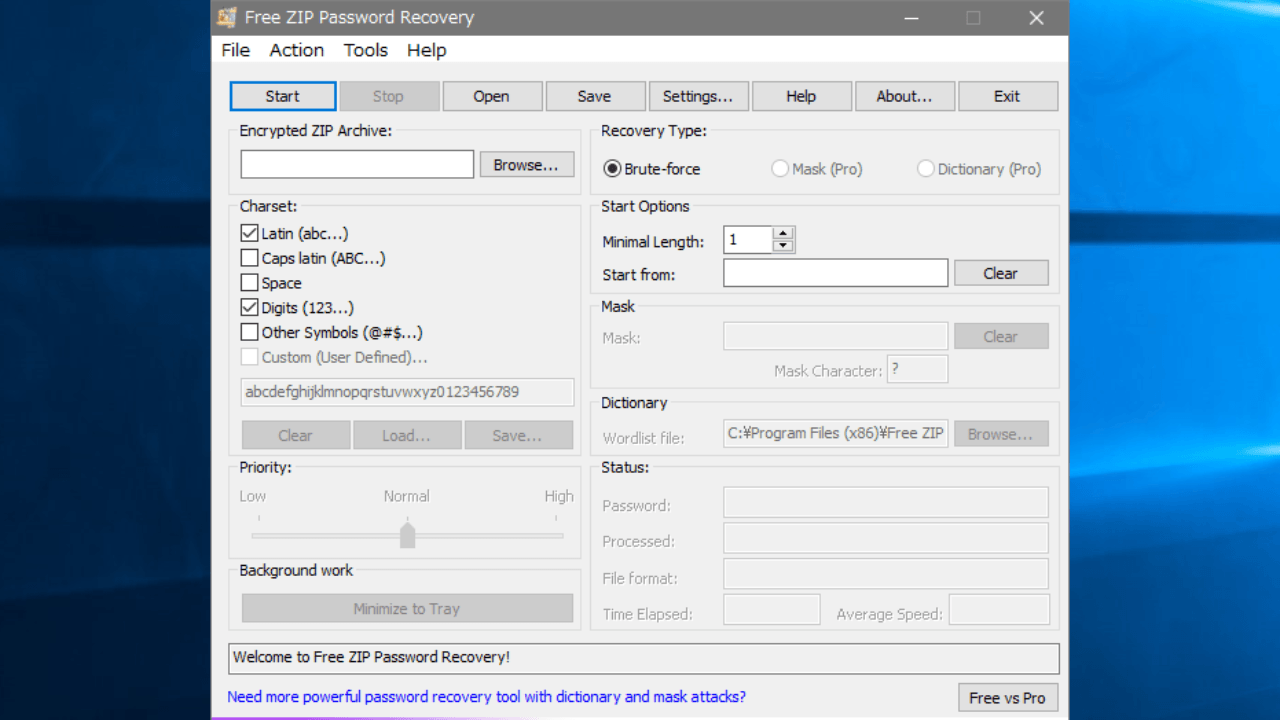
Steps to Open Password Protected Zip Files on Mac :
Method 1 :
Step 1: Open Terminal Utility App on your Mac
- Find icon on Launchpad
- Open through spotlight search
- Or Under Utilities in Applications folder
Step 2: After Terminal Opened up , Type in : 'unzip -P password (Drag zip file) -d (Drag your destination folder)
Step 3: Hit Enter to the command and let it do the magic.
Step 4: The command result will show the password existing in the password protected zip file.
Step 5: Now Open your Zip file and enter the password and there you go ! Bingo!
Method 2 : For Advanced files
Step 1: Download Wine/Wine Bottler on your mac
- Install Wine
Step 2: Download a Zip password cracker or a brute force software like
- or Any other in your knowledge
Step 3: Good Zip Password cracker's are available for WIN. SO after downloading the software, which will be in .exe which mac can't run
- Open the .exe via wine to Install the program and run it.
Step 4: Use the Software, (Eg: AAPR)
- Select the type of attack – Zip File special or Brute Force
- Select the character specifications whether Capitals or signs or normal letters
- Select Min & Max letters you may think the password could be
- Or even type prefix or suffix of the letter, if you have any idea
Step 5: The complex the password, the more time it will take to track it. Let the software work and you will find the password.
Goodluck and Hope you did it with ease.
Zip Password Recovery For Mac Os
From the Editor's Desk:
So here it is! the perfect two solutions on How to Open Password Protected Zip Files on mac. Usually the one with dmg files zipped or some packaged content then the second is one better. For locked and protected files the terminal method provides a simple solution. Hope this helps you and let us know in the comments, what you think about this.
Advanced Zip Password Recovery Mac
Terminal doesn't work. It says 'caution: not extracting; -d ignored'
